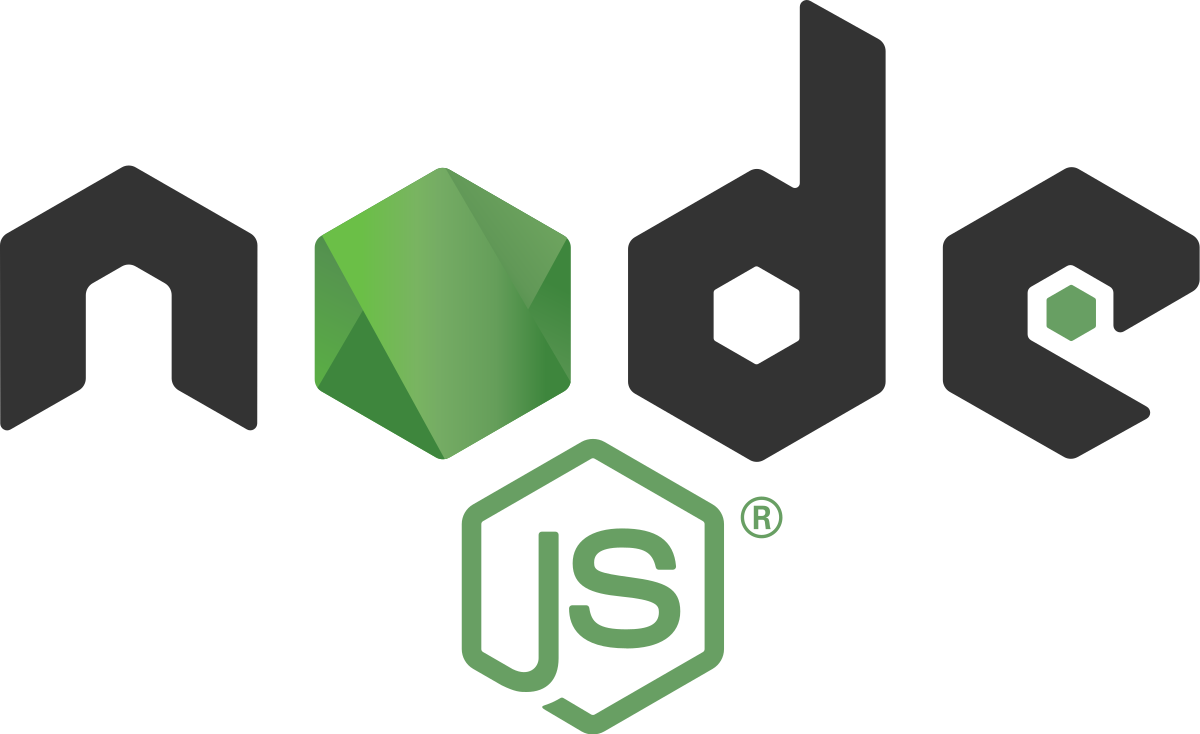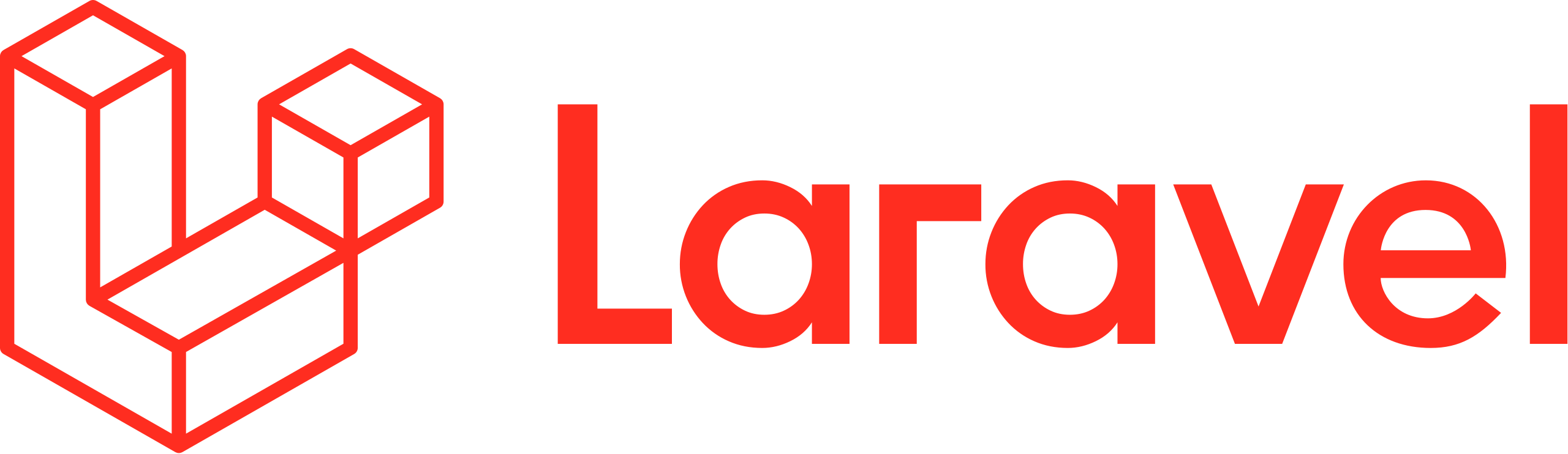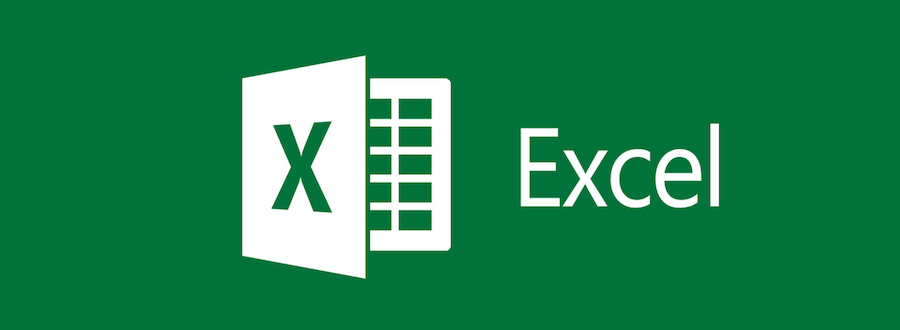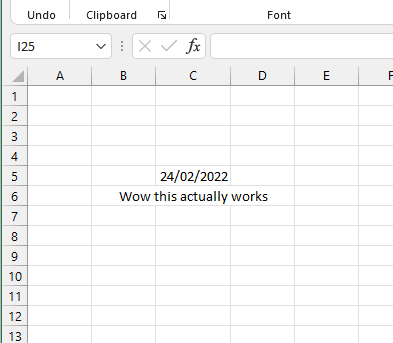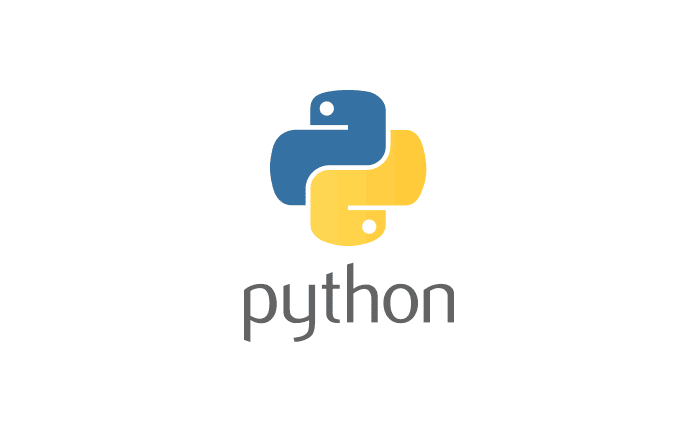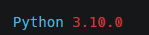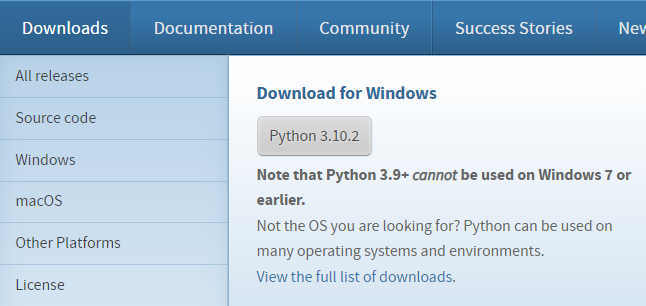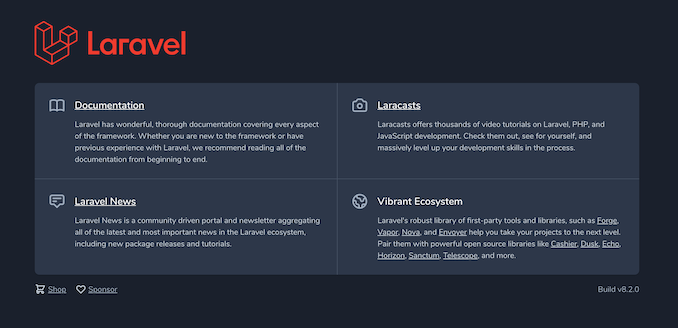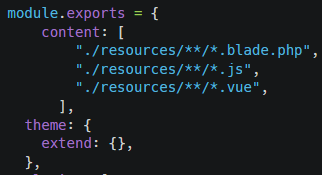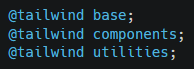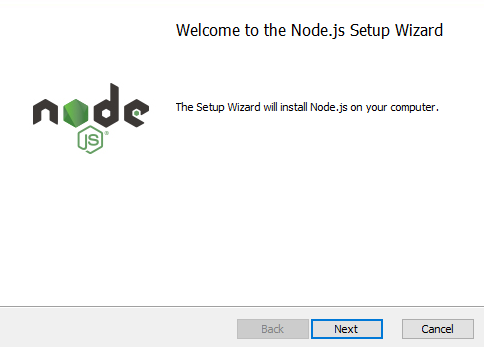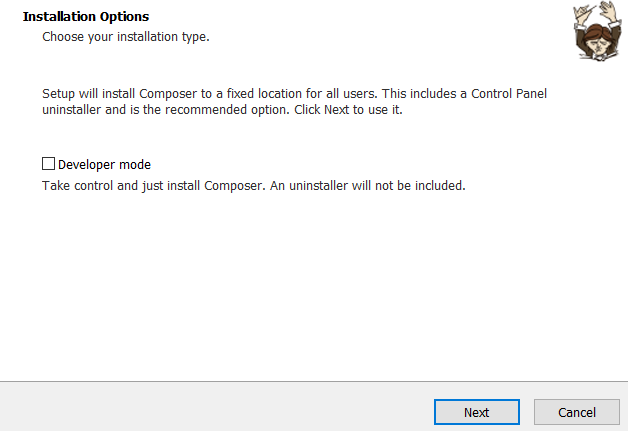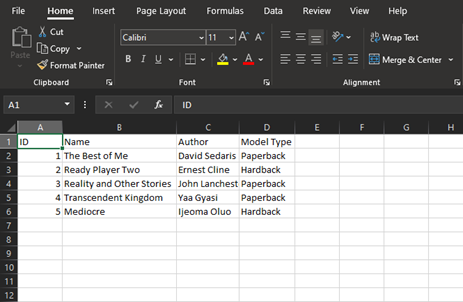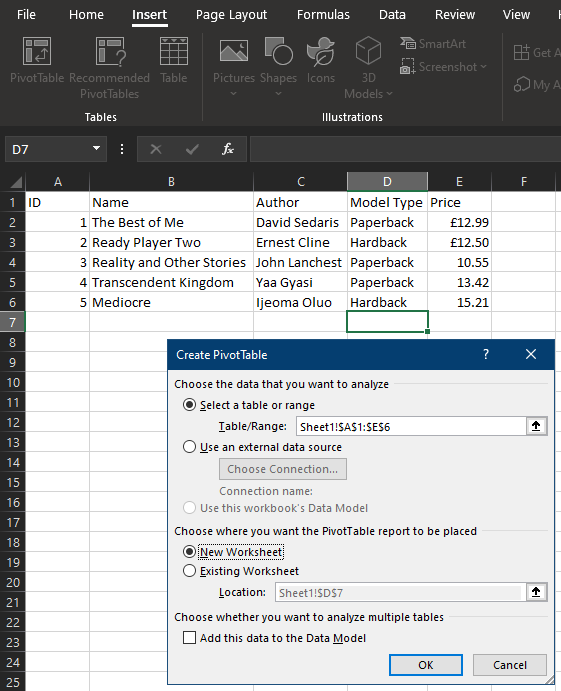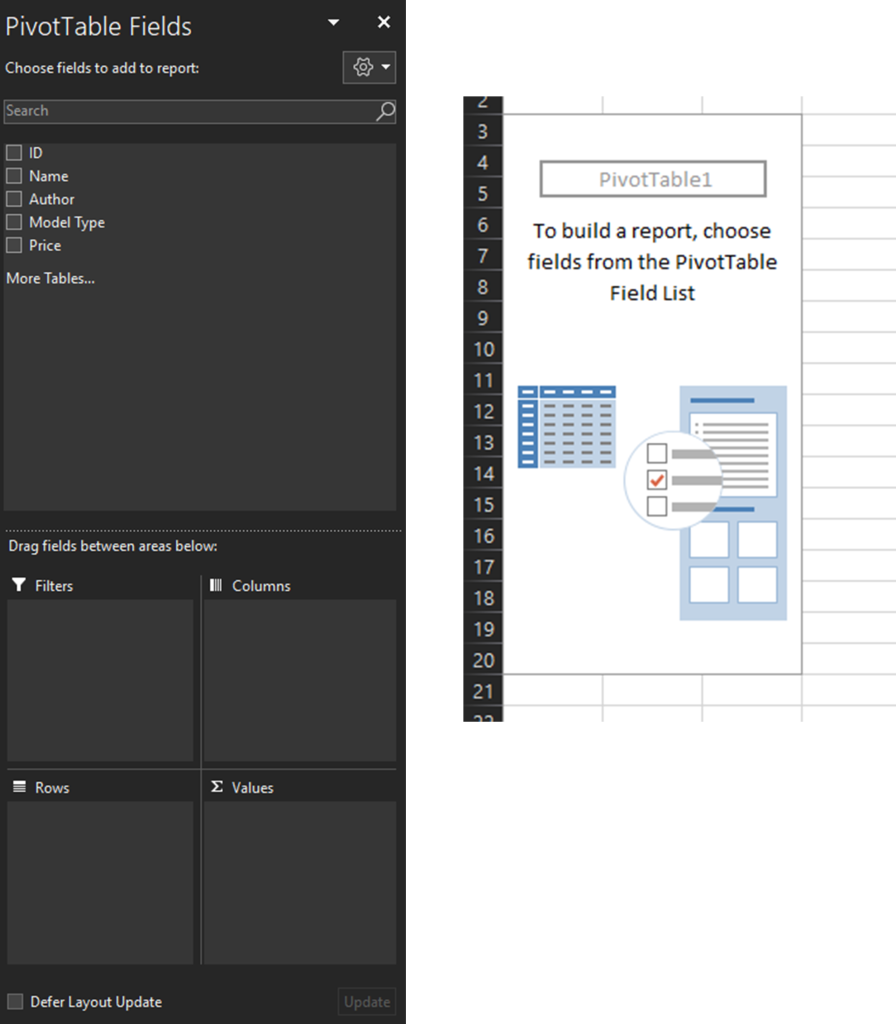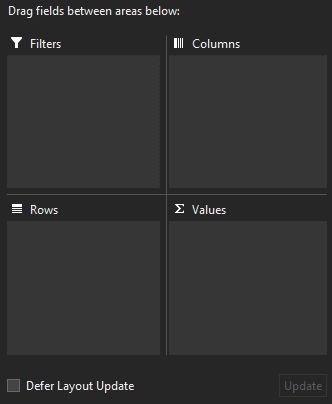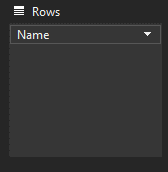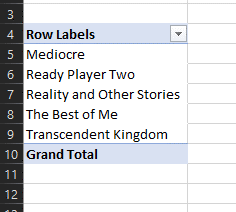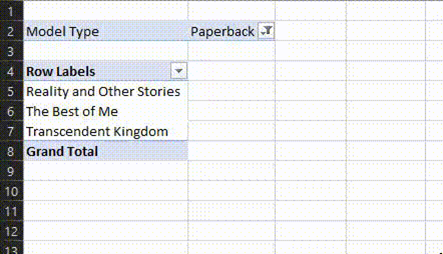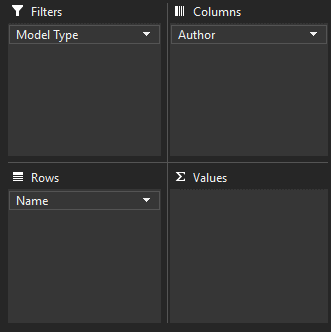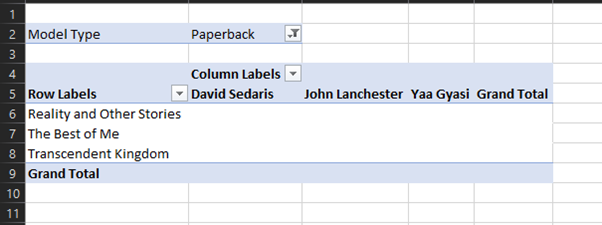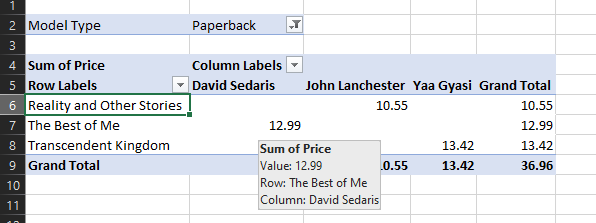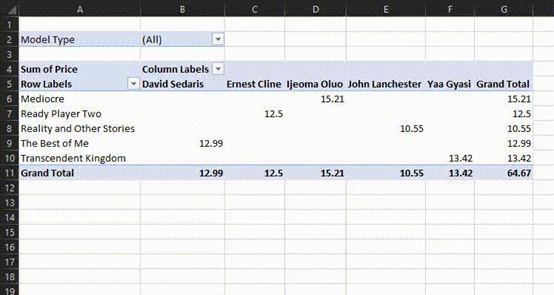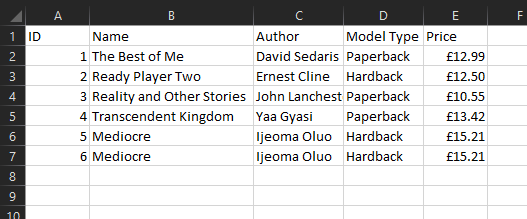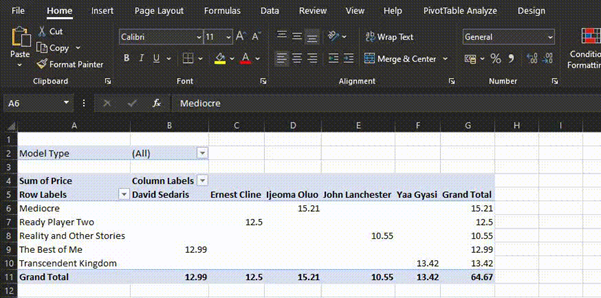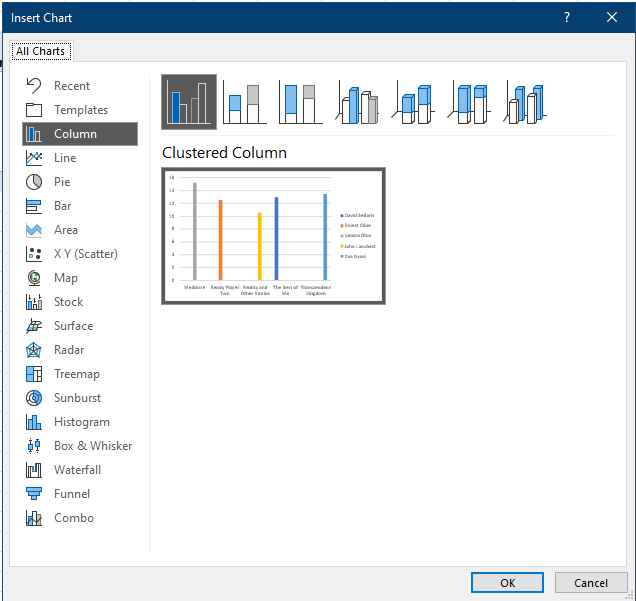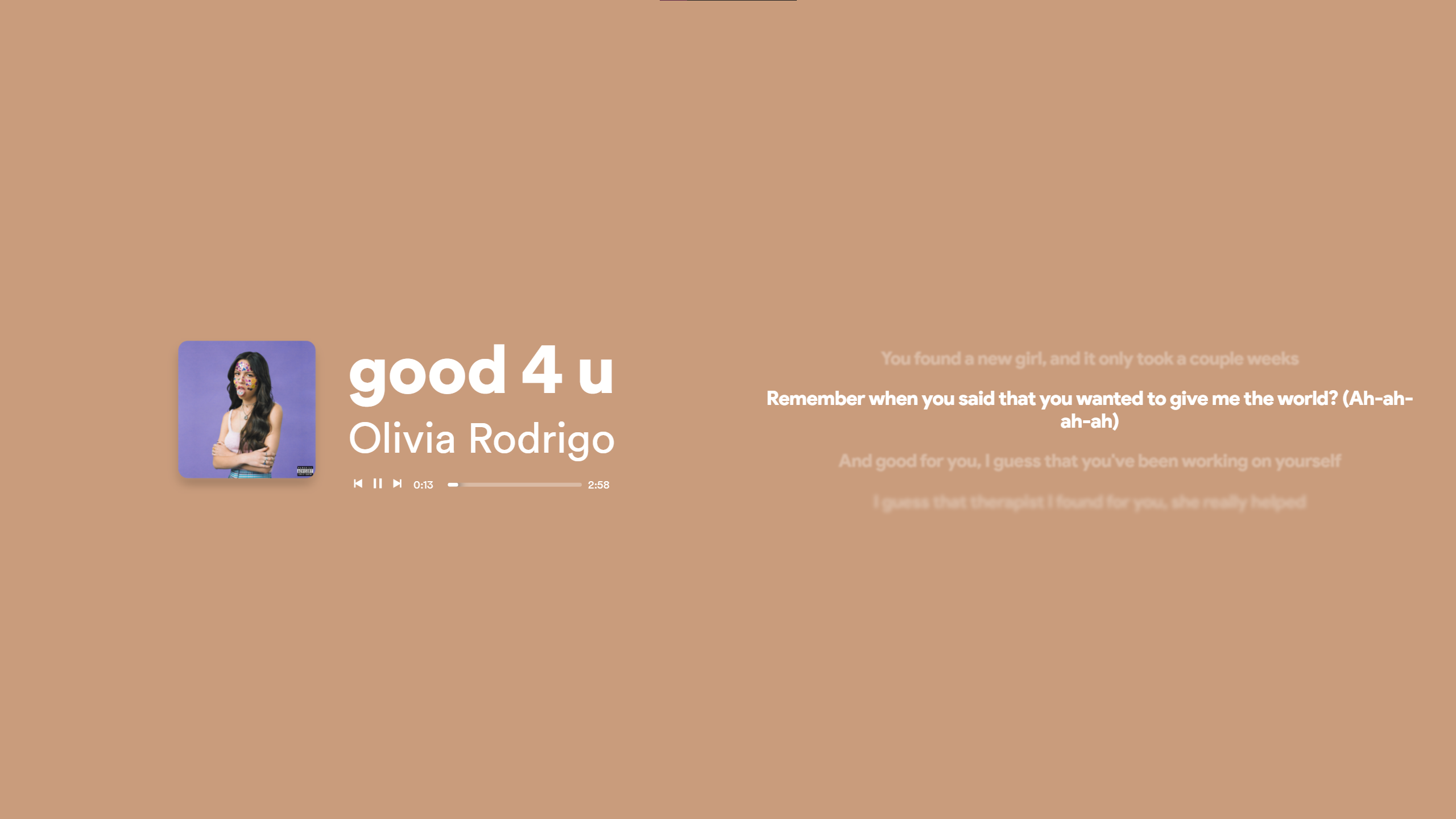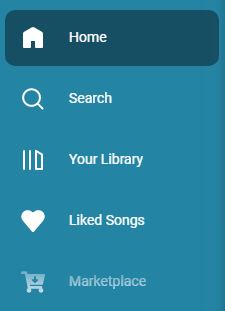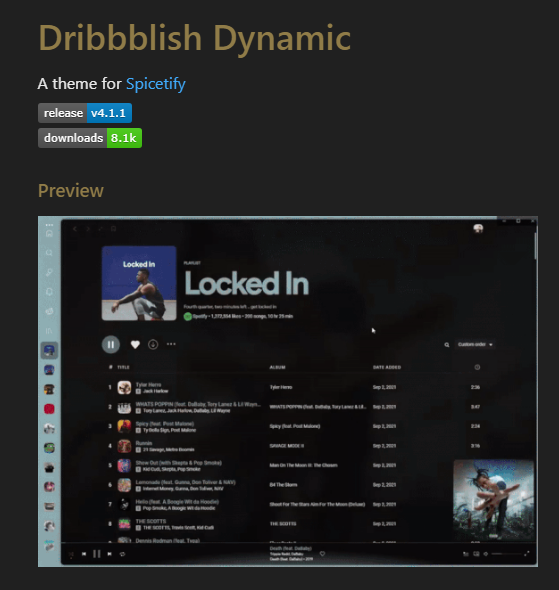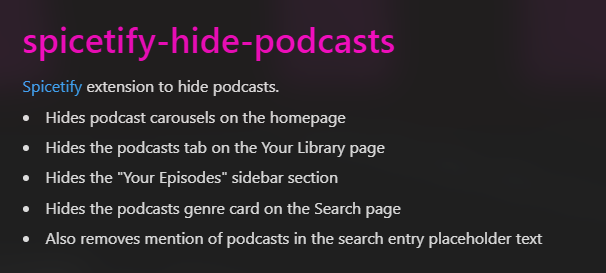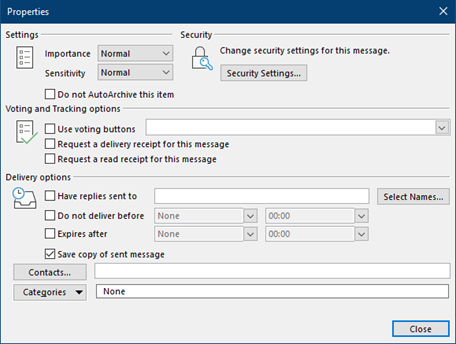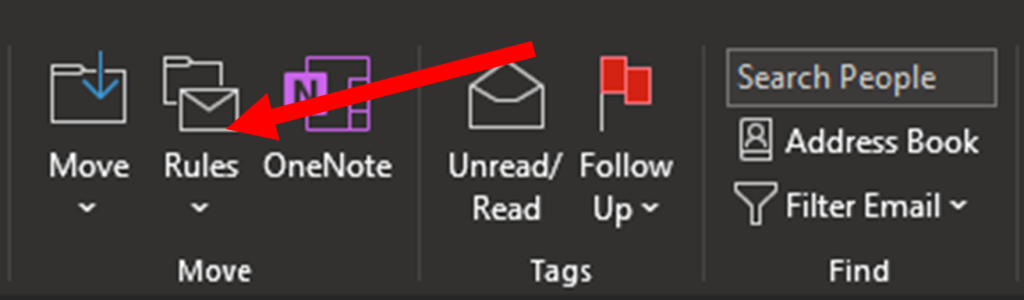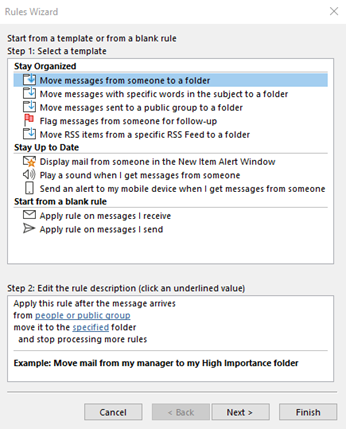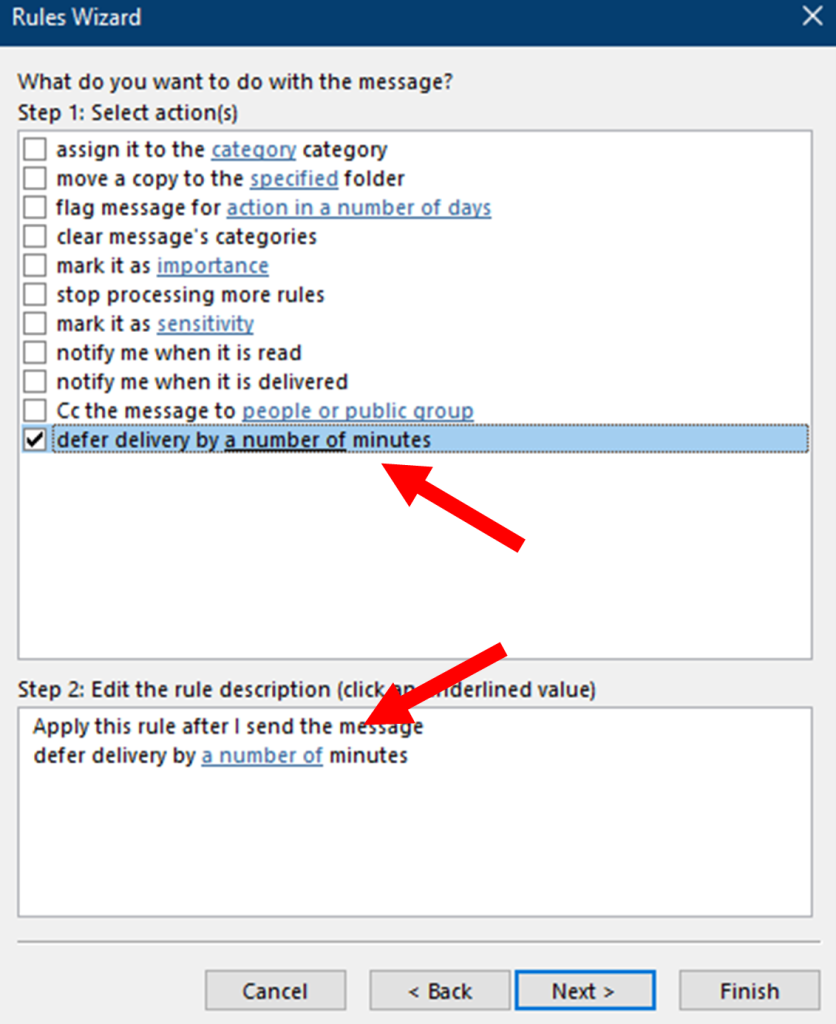Introduction
In today’s digital landscape, where user satisfaction and engagement are paramount, businesses are increasingly focusing on user-centred design. This approach places the user at the heart of the design process, ensuring that products and services are intuitive, accessible, and enjoyable to use. In this article, we will explore the principles of user-centred design, its benefits, and how it can be implemented to create exceptional user experiences.
Article: User-Centered Design: Creating Experiences that Delight Users
Welcome to the world of user-centred design! In this digital era, where user satisfaction is paramount, businesses are increasingly realizing the importance of creating delightful experiences for their users. Gone are the days when products were developed without considering the needs and preferences of the end-users. User-centred design brings the user to the forefront, ensuring that every aspect of a product or service is tailored to meet their expectations and needs.
User-centred design involves a deep understanding of users through research, analysis, and continuous feedback. By gaining insights into their behaviours, motivations, and pain points, designers can create solutions that not only meet their needs but also exceed their expectations. It’s like designing a comfortable and intuitive path for users to navigate through a digital landscape.
The Benefits of User-Centered Design
The benefits of user-centred design are numerous. Firstly, it leads to improved user satisfaction. When users find a product or service easy to use, efficient, and enjoyable, they are more likely to engage with it and become loyal customers. This, in turn, leads to increased conversions, higher retention rates, and positive word-of-mouth recommendations.
Secondly, the user-centred design reduces development costs and time. By involving users early in the design process, potential usability issues and design flaws can be identified and addressed promptly, saving resources that would otherwise be spent on fixing problems after launch. Moreover, iterating and testing throughout the design process ensures that the final product meets user expectations.
Understanding User Needs: Research and Analysis
Before diving into design, it’s crucial to gain a deep understanding of your target users. This involves conducting user interviews, observing user behaviour, and analyzing user feedback. User interviews provide valuable insights into their goals, preferences, and pain points. Observing user behaviour helps identify patterns, allowing designers to create solutions that align with users’ mental models. Analyzing user feedback, such as surveys or user testing sessions, helps identify areas of improvement and refine the design.
Creating Personas: Putting Users First
Personas are fictional representations of your target users based on the insights gathered from research. They embody the characteristics, goals, and behaviours of real users, helping designers empathize and design for their specific needs. Personas act as a guiding light throughout the design process, ensuring that every decision made aligns with the user’s goals and motivations.
Ideation and Conceptualization: From Ideas to Solutions
Once armed with user insights and personas, the ideation and conceptualization phase begins. This is where creativity and innovation come into play. Brainstorming sessions allow designers to explore a wide range of ideas and possibilities. Sketching and wireframing help visualize these ideas, enabling rapid iteration and feedback. Prototyping and testing with users bring ideas to life, providing invaluable feedback that drives further improvements.
Iterative Design: Continuous Improvement
User-centred design is an iterative process. It involves gathering user feedback, incorporating iterations, and conducting usability testing at each stage. This continuous improvement cycle ensures that the design is refined and optimized based on real user experiences. By involving users throughout the design process, designers can build products and services that truly resonate with their needs.
Accessibility: Designing for All Users
Inclusive design is a core principle of user-centred design. It involves creating products and services that are accessible to users with disabilities and diverse needs. By considering accessibility from the early stages of design, designers can ensure that everyone can use and benefit from their creations. This not only improves the user experience but also helps businesses comply with accessibility regulations and reach a broader audience.
Visual and Interaction Design: Crafting Engaging Experiences
Visual and interaction design plays a crucial role in creating engaging user experiences. Typography, colour palettes, visual hierarchy, and consistency all contribute to the aesthetics and usability of a product. Intuitive navigation and interactions guide users seamlessly through the interface, reducing friction and enhancing engagement. Remember, design is not just how it looks; it’s also about how it works.
Evaluation and Metrics: Measuring Success
To gauge the success of a design, it’s essential to establish metrics and evaluate its performance. A/B testing allows designers to compare different design variations and identify the most effective ones. Heatmaps and user analytics provide insights into user behaviour and interactions, helping refine the design further. Conversion rates and user satisfaction surveys offer quantifiable measures of success and user happiness.
Collaboration and Communication: Multidisciplinary Teams
User-centred design thrives in a collaborative environment. It requires multidisciplinary teams working together to bring ideas to life. UX designers, developers, stakeholders, and other team members all contribute their expertise to create exceptional user experiences. Design sprints and workshops foster creativity, align goals, and ensure a smooth collaboration process. Clear and effective communication is crucial to maintain a shared understanding and keep everyone on the same page.
Challenges and Considerations in User-Centered Design
While user-centred design brings tremendous benefits, it also presents challenges. Balancing user needs with business goals can be tricky, requiring trade-offs and prioritization. Addressing technical limitations and working within constraints demand creative problem-solving. Additionally, user expectations evolve over time, necessitating ongoing research and adaptation to stay ahead.
Future Trends in User-Centered Design
The field of user-centred design is constantly evolving. As technology advances, new trends emerge. Artificial intelligence and personalization allow for tailored experiences that adapt to individual user preferences. Voice user interfaces (VUI) offer hands-free and natural interactions. Augmented reality (AR) and virtual reality (VR) open up new possibilities for immersive user experiences.
Conclusion
User-centred design is a powerful approach that places users at the heart of the design process. By understanding their needs, creating personas, ideating, iterating, and incorporating feedback, designers can create exceptional user experiences that delight and engage. Remember, it’s not just about aesthetics or functionality; it’s about crafting experiences that truly resonate with users, making their journey seamless, intuitive, and enjoyable.
Frequently Asked Questions (FAQs)
1. How does user-centred design differ from other design approaches?
User-centered design focuses on understanding and meeting the needs of users throughout the design process. It involves research, analysis, and continuous iteration based on user feedback. Other design approaches may prioritize aesthetics, functionality, or business goals without placing as much emphasis on user satisfaction and engagement.
2. What are the key benefits of user-centred design?
User-centred design leads to improved user satisfaction, increased conversions, higher retention rates, and positive word-of-mouth recommendations. It also reduces development costs and time by addressing usability issues early in the design process.
3. How can user-centred design be implemented in an organization?
Implementing user-centred design requires a commitment to user research, collaboration among multidisciplinary teams, and a willingness to iterate and improve based on user feedback. It’s essential to embed user-centred design principles into the organization’s culture and processes.
4. What role does accessibility play in user-centred design?
Accessibility is a vital aspect of user-centred design. By designing for all users, including those with disabilities, designers ensure inclusivity and reach a broader audience. It also helps businesses comply with accessibility regulations and ethical considerations.
5. What are some future trends in user-centred design?
Future trends in user-centred design include artificial intelligence and personalization, voice user interfaces (VUI), augmented reality (AR) and virtual reality (VR). These technologies offer exciting opportunities to create more tailored and immersive user experiences.