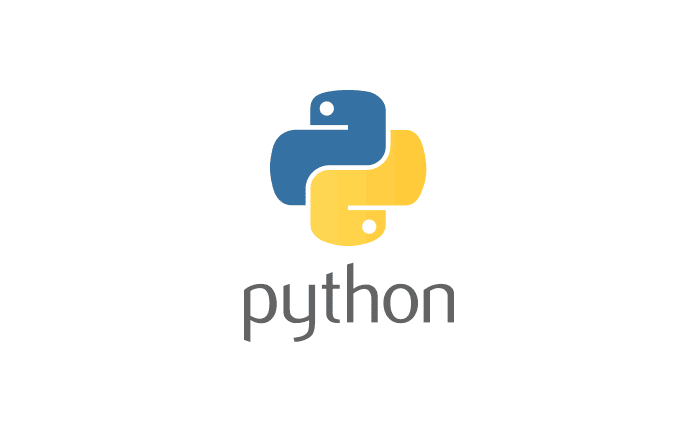Installation
The first step to becoming a Python developer is to download it. You can set it up in many different ways moreover there are many different versions. We are going to be installing the most updated version available at the time of writing 2022-02-10.
Check if Python already exists
If you are already a developer it may be possible that Python already exists on your system. If so then you do not need to reinstall it. Unless you wish to update or move to a newer version.
To check if you have it installed open your command line and type the following.
python --versionYou should see something similar to the following.
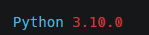
Installing/Updating Python
On the official website, choose the latest Windows download available, for me it is 3.10.2.
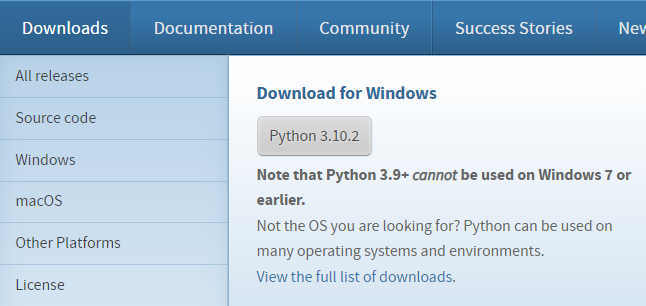
Run the newly downloaded installer and follow these steps.
- Select “Install for all users” and “Add to PATH”
- Select Install Now and python should be installed onto your system.
- If the option appears select “Disable path length limit” this will fix any path conflicts that many occur.
Checking installation
Now you have installed it, you can run the command from above to verify if it works successfully, furthermore, you can check the version number of your installation.
python --versionThis concludes the installation process, read our other posts on getting started in python with a simple “Hello world!” program.
Uninstalling
To uninstall your installation, you need to navigate to Control Panel -> Programs -> Uninstall a program.
From here you can select your installation and click uninstall.
Uninstalling can be helpful if your installation starts playing up, you want to reset it back to factory defaults or you want to change to a different version.